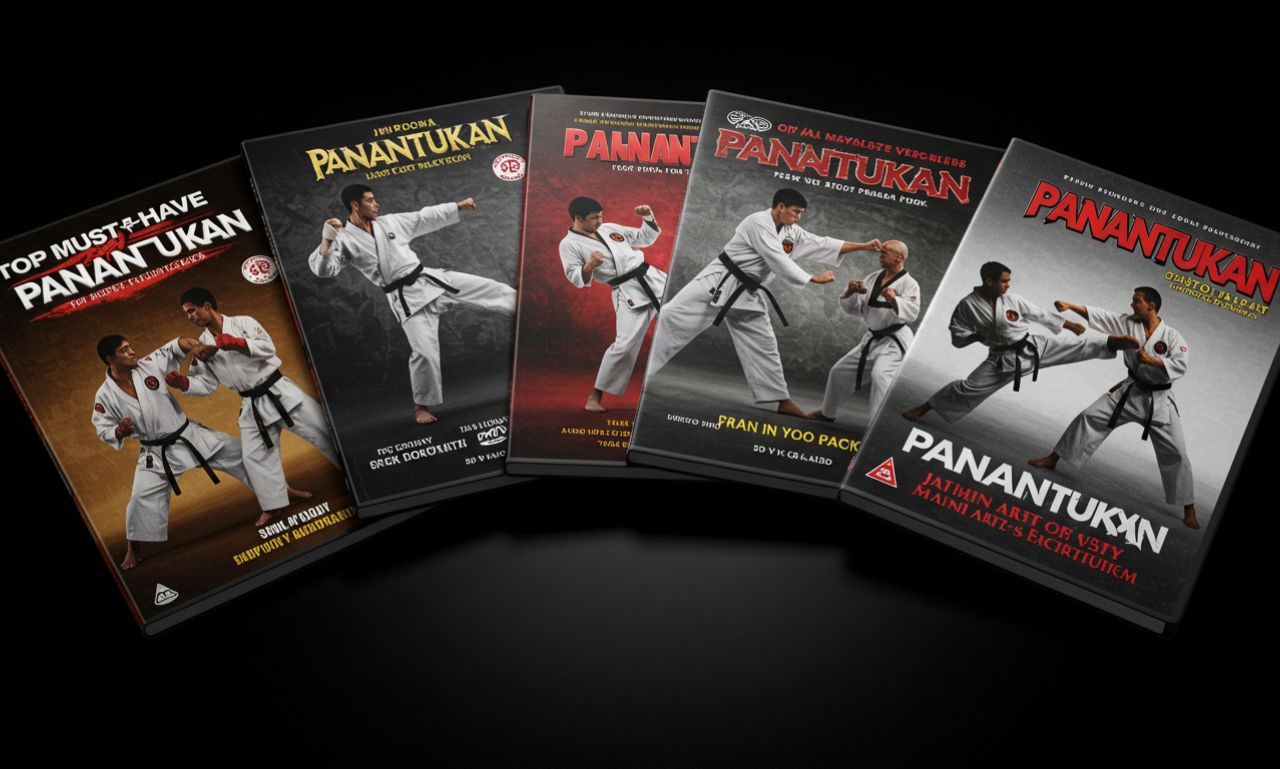In the modern, fast-paced digital world, smartphones and mobile apps have become embedded into our daily lives, from banking and healthcare to communication and entertainment. Naturally, with users accessing mobile apps from a variety of locations, security is of utmost importance. One of the most reliable and simplest methods of providing secured access is by using biometric authentication, which verifies a user via a fingerprint scan, facial recognition, or even voice patterns.
But how can we as developers and testers validate reliable biometric features, especially when we more often than not run tests on virtual devices instead of real hardware? This is where the Android emulator for Mac comes in. If you are on an Android emulator Mac setup, you could simulate biometric actions such as fingerprint authentication and test out secure login flows without a physical Android device.
This blog will explain how to integrate biometric authentication into your test cases and provide everything you need to know about it. If you are on an Android emulator, Mac setup or using a few different devices, we will keep the conversation simple and not go deep into any complicated code.
What is Biometric Authentication?
An example of biometric authentication is a method of verifying a user’s identity using a user’s unique biological features, like a fingerprint, face, or voice. Instead of typing a password or PIN, a user can unlock their device or app with a touch or glance.
Types of Biometric Authentication:
- Fingerprint Recognition
- Face Recognition
- Iris Recognition
- Voice Recognition
Most modern Android and iOS devices now support these features natively, providing a level of security into applications, as developers can utilize the device’s built-in biometric APIs to add secure logins into their applications.
Why is Biometric Testing Important?
While adding biometric login to an app is a simple implementation, testing it is not so simple. You need to ensure the following:
- Biometrics are working consistently across various devices.
- The app is behaving properly when authentication succeeds or fails.
- That if the biometric data is compromised or not, security will still be in place.
If you don’t test biometrics, you could end up with:
- Unauthorized access because of bad logic.
- Frustrated users who aren’t able to log in.
- Failing to meet compliance and security standards.
AI-native cloud testing platforms like LambdaTest offer biometric authentication testing capabilities on their real device cloud, enabling QA teams to validate fingerprint and facial recognition flows within mobile applications on both Android and iOS platforms.
LambdaTest allows you to simulate biometric authentication scenarios directly on real devices. This feature is particularly beneficial for testing applications that rely on biometric security measures, ensuring they function correctly across various devices and operating systems.
Common Challenges in Testing Biometric Features
Testing biometric authentication is not as simple as pushing a button. Here are some common issues:
- No real biometric data on emulators: Emulators don’t have fingerprint or facial data.
- Different behavior across devices: Android devices and iOS devices might treat failures or errors differently.
- Security limitations: Some biometric APIs prevent certain forms of automation for security purposes.
- Limited testing tools: Not all testing tools will allow you to simulate biometric input.
Because of these variables, testers may attempt to utilize simulator options, mimic behavior, or inject responses programmatically.
Emulators vs. Real Devices
Before we get to the process of testing biometrics, it is important to understand where to run these tests:
- Real Devices: Real devices provide the most valid results, but they are slower and more difficult to scale.
- Emulators or Simulators: Emulators and simulators are great for automation and quick testing, but you have to work around some methods to emulate the biometrics as needed.
For example, if you are using an Android emulator for a Mac, you can simulate biometric actions through the emulator.
Although emulators like Android Studio allow you to simulate biometric actions such as fingerprint authentication (especially if you are using an Android emulator Mac configuration), they cannot match the performance of real devices. LambdaTest is an AI-powered test orchestration and execution platform that allows you to operate your biometric-enabled apps on thousands of real Android and iOS devices in the cloud. LambdaTest is a useful and valid testing tool for validating how your app handles biometric flows across several devices and OS versions; you won’t have to set up a physical device lab to get access to endless user devices.
Getting Your Environment Ready for use Tests
To test biometric features, you will require:
- A testable application with biometric logins (fingerprint or face ID).
- Either a device or emulator that supports biometrics.
- Testing tools or framework.
- The right permissions in your applications (e.g., USE_BIOMETRIC for Android).
In emulators, we can just use developer tools to simulate actions like fingerprint authentication. This is great because it enables us to check how your application behaves in cases of success, failure, or if the user cancels the authentication process.
Setting Up Android Emulators for Biometrics
Android Studio has virtual devices that enable biometric simulation. Here’s how to get started:
Step-by-Step:
- Open Android Studio.
- Choose the AVD Manager (Android Virtual Device).
- Create or select an emulator that targets Android 10 or newer.
- Enable the hardware features like Fingerprint
- Run the emulator.
- Use the extended controls (three-dot menu on the side) and select the Fingerprint tab.
Congratulations! You can now simulate fingerprint touches in the emulator. This is especially helpful if you’re running an Android emulator Mac setup and don’t have a real Android device.
Simulating Biometric Actions in Tests
Now that you have your emulator setup, you can simulate this action:
- Fingerprint match (success): This performs a successful biometric authentication.
- Fingerprint mismatch (failure): This simulates a biometric auth failure.
- User cancels: This simulates a user cancelling a biometric auth.
With those simulated actions, you can go ahead and write test cases that will validate the expected behavior when processing these states in your application.
Integrating Biometric Support into Automated Test Cases
You can integrate biometric support into your test cases by designing test cases to simulate each of the possible outcomes the user could experience. Following are the four different scenarios your test cases should simulate:
Successful authentication: The app logs in or unlocks.
Failed authentication: The app provides a graceful error.
No biometrics on device: The app resorts to entering a password/PIN number.
User cancels biometric authentication: The app navigates back to the login screen or presents an error/outcome message.
Example scenarios to test include:
- What happens when the biometric setup is not completed?
- What happens if the user device has no biometric hardware?
- What happens if the user exceeds the limit of failed attempts?
By automating your test cases, you are providing a more robust and user-friendly application.
Best Practices for Biometric Testing
To produce dependable results and avoid security vulnerabilities, use the following best practices:
- Mock Response When Appropriate: This is more relevant for tests that don’t end up being actually run. Especially unit tests that use biometric responses.
- Use Emulators When Suitable for Automation: Just always remember to do the last run tests with real devices!
- Test Negative Paths: Don’t just test the happy path. You have to test all scenarios, including failure scenarios.
- Ensure Hardware Compatibility: Be certain your app is checking for hardware that supports biometric features before prompting to put it into use.
- Check Permissions: Outside of getting the user’s permission, the app should also handle denied permissions in a meaningful way.
Limitations and Workarounds
Even when using the best tools on the market, you’ll run into some limitations:
- Older Devices Lack Support: Not all Android or iOS versions have the latest and greatest for running biometrics.
- Simulators Can’t Represent All Real Scenarios: These simulated scenarios lack a human aspect to failure modes for things like face recognition.
Some Workarounds are:
- Mocking BiometricManager or AuthenticationContext.
- Command-line tools to fire an emulator event will be supported.
- Providing a fallback (PIN or password) for a non-biometrics user.
The Future of Biometrics in Mobile Testing
Biometric authentication is being innovated and developed as devices begin to use multiple biometrics to recognize a true user.
We can expect to see:
- Better simulation of multi-modal biometrics.
- More secure testing environments for data-sensitive applications.
- Use of AI to simulate user behavior in biometric authentication.
The key will be creating a test framework and a reusable test case framework that creates forwards progress in alignment with the evolution of biometric technologies.
A Quick Word on Android Emulator for iPhone Users
If you’re developing on a Mac and you don’t have an Android device, you can use an Android emulator for iPhone users, thanks to cross-platform frameworks. This will allow you to build and test Android apps on macOS, even if the iOS device is the focus of your development. All you need is Android Studio, and you’re set.
Conclusion
Biometric authentication adds a compelling layer of security and convenience to mobile apps. However, as you can see, there is a lot to test and integrate and plenty of complexity. Setting up emulators, handling automated testing tools and builds, and understanding how to simulate and test the biometric flows are critically important in any modern app development and QA.
Whether your Android emulator is a Mac setup, iOS simulating or using a physical device, the goal and purpose are the same: you want to make sure your app reliably and securely accommodates biometric authentication—even when it goes awry.
With the right methods, some deliberate test design creativity, and good practices, you can provide apps that users can trust with their most sensitive data.